Echo recommends closing all open applications before installing the EchoOneApp Service
Pack. Local administrative rights may be required for the installation. The Service
Pack will need to be applied to the machine hosting the EchoOneApp databases before
being applied to the client machines.
IMPORTANT: In order to avoid potential security conflicts, the
SQL scripts in the Service Pack will need to run using the system administrator
(sa) SQL login.
Please consult with your IT staff if you need your SQL login information or if you’re
not sure which login is being used by EchoOneApp.
If you have any questions about the installation, please contact Echo at (800)
521-0574 opt. 2 or Support.
To begin the installation process, copy the service pack executable to the machine launching it and double-click the Service Pack installation file.
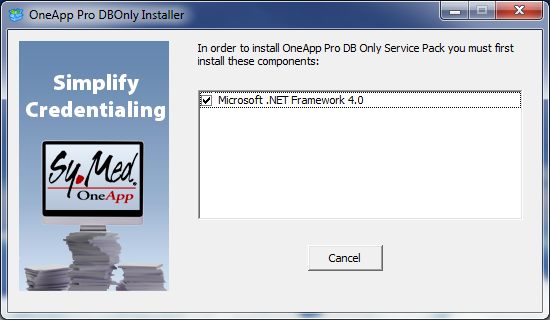
|
0. Prerequisites
EchoOneApp requires .NET 4. If you do not have .NET 4 installed, download and
install it from Microsoft.com. Click Install to continue.
If you already have .NET 4 you will not see this message.
|
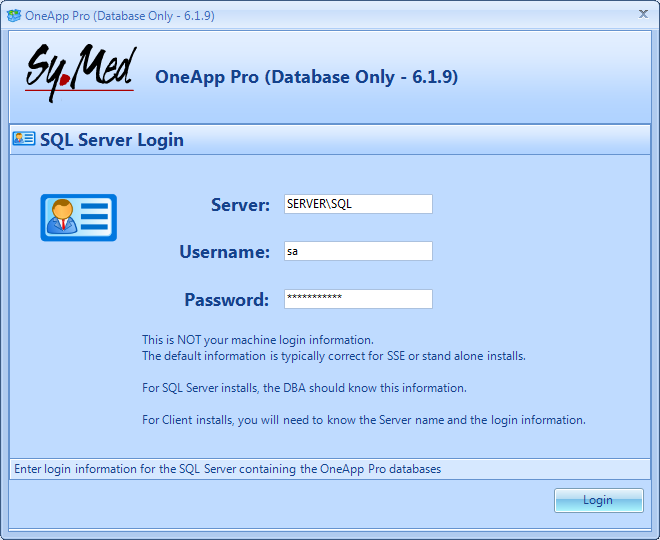
|
1. SQL Login
Enter your SQL Server login information and click Next to continue.
- Server
-
Enter the name of the SQL Server. If you are connecting to a named instance of SQL,
type the server name (or IP address) \ instance name.
Example: SQLServer\OneApp
- User
-
Type the SQL Login you will use to connect to the SQL Server. You should use the
System Administrator (sa) SQL login to avoid potential security conflicts.
- Password
-
Type the password for the SQL login.
|
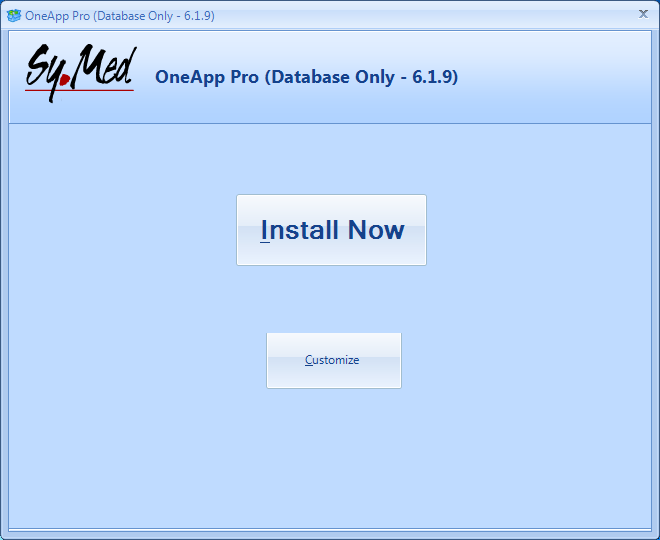
|
2. Installation
Click Install Now to install the Service Pack. This is the best
choice in most circumstances.Go to step 3.
Click Customize to customize the Service Pack options. Go to step
2a.
|
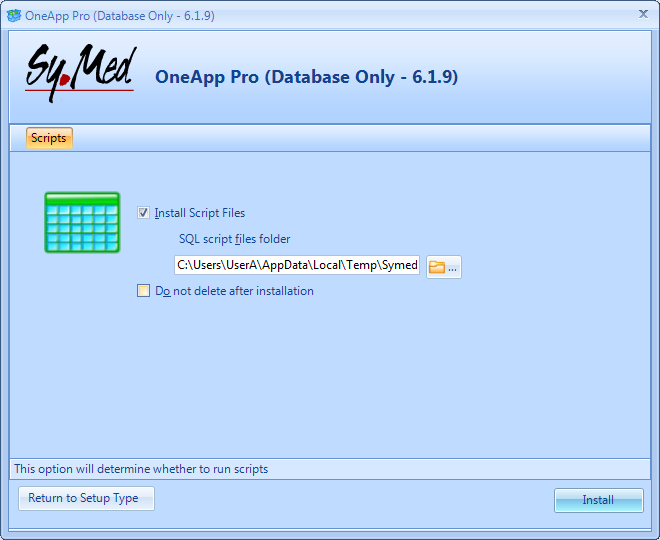
|
2a. Customize - Scripts
- Install Script Files
-
Click this option to run the database scripts. This is typically done from the server.
The Service Pack will detect if the machine is a Client or Server and will check
this option accordingly.
- SQL script file folder
-
Choose an alternate location for the SQL scripts to be extracted, if desired. The
default location is the Windows profile temp directory.
- Do not delete after installation
-
Click this option if you do not want the Service Pack to automatically delete the
SQL script files when the Service Pack is complete.
|
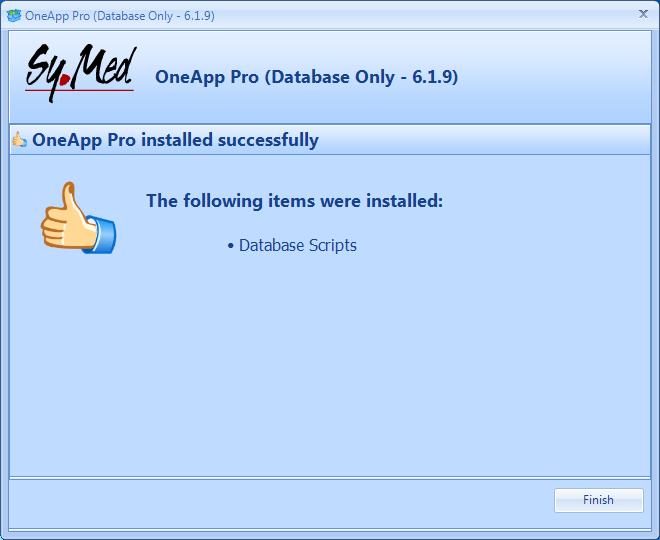
|
3. Finish
This screen provides a summary of installed items. Click Finish
to complete the Service Pack.
|